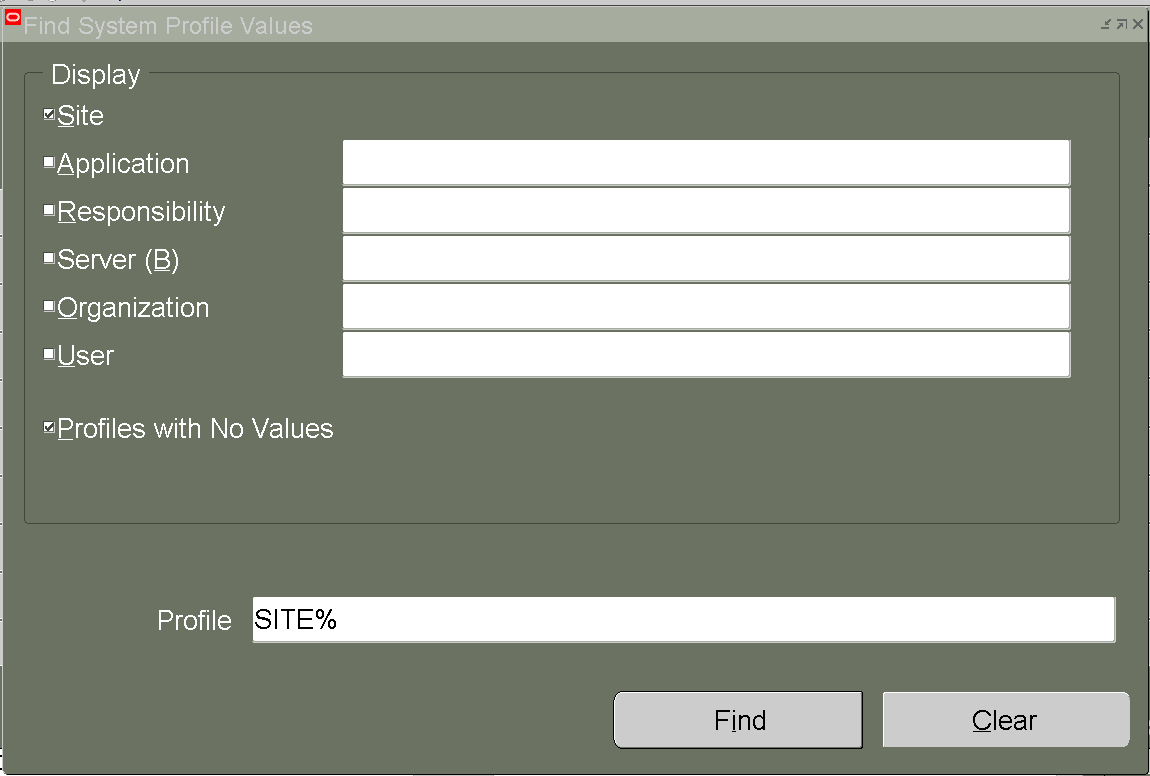Apply patches Oracle Apps EBS R12.2.X
(Online Patching Using ADOP Utility)
Introduction:
As we know
that applying patch in ORACLE EBS R12.2.X
is different than R12.1.X. SO From
R12.2.0 onward oracle has introduced online patching functionality called ADOP.
ADO: Stands for Application DBA Online Patching and Introduced in EBS R12.2. The adop utility is used to apply
patches to Oracle E-Business Suite without significant system downtime.
Oracle EBS
12.2 introduces Online Patching, a new feature that seriously reduces the
downtime that was needed in previous releases for application of Release Update
Packs (RUPs), Critical Patch Updates (CPUs), and other patches and bug fixes of different kinds.
EBS R12.2.X have are 3 File System Installed.
1. FS1 – RUN_EDITION:
Production file system that is used by online users when system is being patched.
2. FS2 – PATCH_EDITION:
Exact copy of production (fs1) used by the patching tools. Changes do not affect the running application (RUN_EDITION).
When patching is completed and we do CUTOVER, then patching tool swaps the FS1 and FS2 file systems. It means, FS2 file system will become FS1, which will be access by the users.
3. FS-NE_Non-Edition:
This is a non-edition file system which stores data that is stored in a file system like log file, report file and patch top files.
Oracle EBS Online patching- ADOP Consists Below Phases:
FIVE
PHASES:
1.
PREPARE
2.
APPLY
3.
FINALIZE
4.
CUTOVER
5.
CLEANUP
Steps:
Ø Download the Patch and unzip on
patch_top.($NE_BASE/EBSapps/patch)
In my case is: /u01/patches/
Ø Set the environment or
Source (. ./EBSapps.env) in my case is: /u01/test/
Ø Make sure and check run level
Ø Make sure and check run level
Ø Check status
$ adop -status
Ø ADOP Syntax
adop phase=<phase_name>
Ø
Before
start phases make sure export JVM
export CONFIG_JVM_ARGS="-Xmx3072m
-Xms1024m"
1.
PREPARE PHASE
Prepare to start a new online patching cycle by
using below command
$ adop phase=prepare
Wait for the prepare phase to be complete.
Note: Please check log file as
mention prepare phase while running commands
Please check the status from below points:
$ adop -status
Enter the APPS password:
Enter the WEBLOGIC password:
Enter the SYSTEM password:
2.
APPLY PHASE
Apply one or more patches to the patch edition
of an Oracle E-Business Suite system by executing the following commands:
Syntax:
$ adop phase=apply patches=Patch_Number
$ adop phase=apply patches=Patch_Number1, Patch_Number2,
…
$ adop
phase=apply patches=26050719
Enter password as required during this phase
like below:
Enter the APPS password:
Enter the WEBLOGIC password:
Enter the SYSTEM password:
Wait for the APPLY phase to be complete.
Note: Please check log file as indicate while running this phase command.
At the end status must be
like below, In every phase status must be success.
The prepare phase completed successfully.
adop exiting with status = 0 (Success)
3.
FINALIZE PHASE
Perform the final patching operations in this
phase by using the following command (which can be executed while the
application is still online.
$ adop phase=FINALIZE
Enter password as same as enter in step 1,2.
Wait for the FINALIZE phase to be complete.
Note: Please check log file as indicate while running this phase command
4.
CUTOVER PHASE
Transition to the patched environment
$ adop phase=CUTOVER
Enter password as same as enter in step 1,2 and 3.
Wait for the cutover phase to be complete.
Note: Please check log file as mention apply phase after run command..
5.
CLEANUP PHASE
Remove old objects that
are no longer needed from the patch process by running below command
$ adop phase=CLEANUP
Enter password as same as enter in step 1,2,3 and 4.
Wait for the cleanup phase to be complete.
Note: Please check log file as indicate while running this phase command
At the end status must be like below, In every phase status must be success.
The cleanup phase completed successfully.
adop exiting with status = 0 (Success)
Now Check Status.Keep Smile 😊
Reference:
Oracle EBS R12.2 Official Guide